Microsoft Authenticator is a free security app that enables you to easily use Two-Factor Authentication (2FA) with just your device. Offered by Microsoft Corporation, this handy app is a recommended tool for logging into your Microsoft account. You can do quick passwordless sign-ins for the company’s online services and you can even use this on non-Microsoft accounts. This is a great alternative to waiting for one-time password (OTP) codes coming through.To set up, simply log into your account using the app and select either “Personal” or “Work or School”. Then, authenticate your sign-in with a code via text, email, or another method. Now when logging in, your account will first give a random number and you have to select the correct one on your app or deny the sign-in attempt. Afterward, either your fingerprint, Face ID, or PIN will be asked and then you’re in.For non-MS accounts, however, you have to select “Add account” in the app. Select the 2FA option and choose “via Application” on the website you’re trying to log into. Either scan a QR code or manually input a six-digit code into the app and once done, you can now use Microsoft Authenticator on other accounts. However, the no-passwords feature is only for Microsoft so you still have to input your password for these other accounts.The app also supports multi-factor authentication (MFA) with this feature but if you like OTP codes more, this app generates a six-digit code every 30 seconds. However, this is a time-based one-time password (TOTP) standard so the app can’t access accounts that use codes generated specifically for you as banking apps do. Despite this, Microsoft Authenticator can quickly open MS products and services and is a secure way of signing in.
Getting started with multi-factor authentication: Multi factor authentication (MFA) or two factor authentication (2FA) provides a second layer of security. When logging in with multi-factor authentication, you’ll enter your password, and then you’ll be asked for an additional way to prove it’s really you. Either approve the notification sent to the Microsoft Authenticator, or enter the one-time password (OTP) generated by the app. The one-time passwords (OTP codes) have a 30 second timer counting down. This timer is so you never have to use the same time-based one-time password (TOTP) twice and you don’t have to remember the number. The one-time password (OTP) doesn’t require you to be connected to a network, and it won’t drain your battery. You can add multiple accounts to your app, including non-Microsoft accounts like Facebook, Amazon, Dropbox, Google, LinkedIn, GitHub, and more.
Getting started with passwordless: Use your phone, not your password, to log into your Microsoft account. Just enter your username, then approve the notification sent to your phone. Your fingerprint, face ID, or PIN will provide a second layer of security in this two-step verification process. After you’ve signed in with two factor authentication (2FA), you’ll have access to all your Microsoft products and services, such as Outlook, OneDrive, Office, and more.
Getting started with autofill: Microsoft Authenticator app can also autofill passwords for you. Sign-in on the Passwords tab inside the Authenticator app with your personal Microsoft account to start syncing passwords, including the passwords saved in Microsoft Edge. Make Microsoft Authenticator the default autofill provider and start autofilling passwords on apps and sites you visit on your mobile. Your passwords are protected with multi-factor authentication in the app. You will need to prove yourself with your fingerprint, face ID, or PIN to access and autofill passwords on your mobile. You can also import passwords from Google Chrome and other password managers.
Microsoft personal, work or school accounts: Sometimes your work or school might ask you to install the Microsoft Authenticator when accessing certain files, emails, or apps. You will need to register your device to your organization through the app and add your work or school account. Microsoft Authenticator also supports cert-based authentication by issuing a certificate on your device. This will let your organization know that the sign-in request is coming from a trusted device and help you seamlessly and securely access additional Microsoft apps and services without needing to log into each. Because Microsoft Authenticator supports single sign-on, once you have proven your identity once, you will not need to log in again to other Microsoft apps on your device.
Access Permissions: Microsoft Authenticator includes the following optional access permissions. All these require user consent. If you choose to not grant these optional access permissions, you can still use Microsoft Authenticator for other services that do not require such permission.
Passwordless Sign-In: Use face ID, fingerprint, or PIN code to sign in without entering a password.
Multi-Factor Authentication: Add an extra layer of security by requiring a second form of verification.
Password Autofill: Automatically fill in passwords for apps and websites.
Account Management: Manage multiple Microsoft accounts, including personal, work, and school accounts, from one app.
Notification Approvals: Receive notifications to approve or deny login attempts.
Secure Data Backup: Backup your account credentials securely to the cloud.
Cross-Platform Compatibility: Sync your accounts across various devices for seamless access.
Dark Mode: Reduce eye strain with the app's dark mode feature.
Security Alerts: Receive alerts about suspicious account activity.
Offline Access: Generate verification codes even when your device is offline.
How can I add an account to Microsoft Authenticator?
To add an account to Microsoft Authenticator, first, you need to enable the two-step verification on the corresponding service. Then, scan the QR code and it'll be synced with the app, which will start generating the 2FA codes.
Is Microsoft Authenticator free?
Microsoft Authenticator is Microsoft's two-step verification app. It is free, and you can add as many accounts as you want to ensure they are not stolen in case your password is hacked.
Is Microsoft Authenticator safe?
Yes, Microsoft Authenticator is a safe app. Do perform regular back ups, though, since if you lose your smartphone, you'll need to recover the synced accounts one by one, and some will never be recovered.
How can I recover my Microsoft Authenticator account?
Microsoft Authenticator supports backing up all the services in which the 2FA is enabled. To that end, you'll have to back up the app and link it to your Microsoft account. Then, you can start the recovery in the new device, and everything will be synced.
Microsoft Authenticator (Microsoft Azure Authenticator) is the official two-step verification app from Microsoft that lets you safely sign in to any service or app.To start using Microsoft Authenticator, first sign in with a Microsoft email account (you can use your Hotmail, Outlook, or Skype ID). Then you can start using the two-step verification for any other service.Microsoft Authenticator is a good alternative to Google's two-step verification, with a simple and user-friendly interface.
Flutter has emerged as a popular choice for mobile app development in recent years, and its popularity continues to grow in 2024. With over 500,000 apps built on Flutter until now, it’s no surprise that many businesses and developers are turning to Flutter for their app development needs. Flutter’s powerful features, including fast development cycles, customizable UIs, and cross-platform compatibility, make it the perfect choice for businesses and developers alike.
Transform your mobile device into a powerhouse of efficiency with these handpicked essential tools. Whether you need professional-grade photo editing, seamless file organization, smart task management, or real-time weather updates, our curated selection of premium apps delivers unbeatable performance. Streamline your daily routine, automate repetitive tasks, and boost your productivity with intuitive interfaces and powerful features. Designed for both professionals and casual users, these editor-approved applications will revolutionize how you work and play. Don't settle for an ordinary phone - upgrade your digital experience today and unlock your device's full potential!
With the development of mobile hardware and software, many practical tool software have emerged, covering a wide range of aspects and becoming a good helper for everyone in work and life. Today, the editor provides you with a list of useful tool software downloads. These tools are not particularly complex types, and after reading them, everyone can quickly learn how to use them. Proper use can bring great convenience to life and work.
About us | Contact us | Privacy policy| DMCA
Copyright © 2025 Xiaohei All rights reserved.
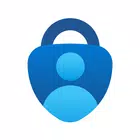
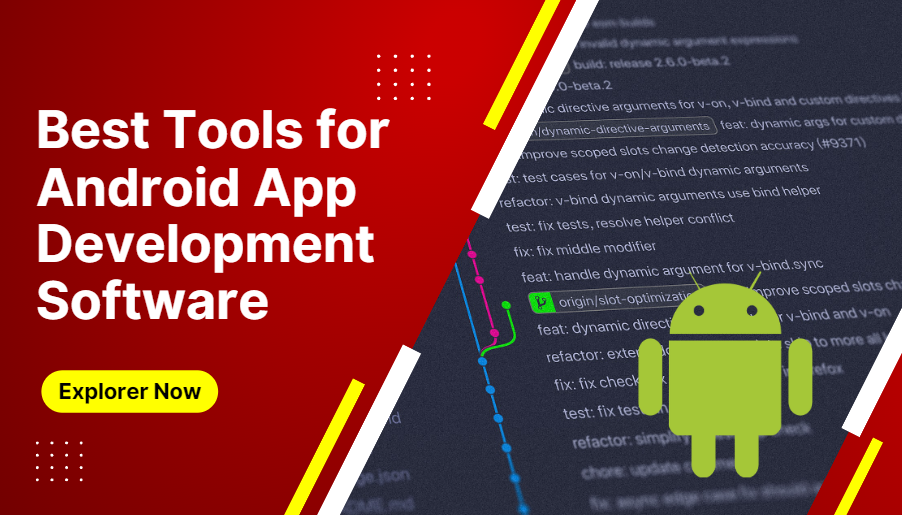
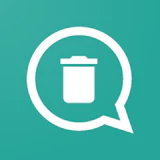 WAMR Premium
18.7 MB
Tools
WAMR Premium
18.7 MB
Tools
 Flowframes APK
3 MB
Media & Video
Flowframes APK
3 MB
Media & Video
 FFH4X Mod
37.8 MB
Tools
FFH4X Mod
37.8 MB
Tools
 Linkvertise Premium
23 MB
Tools
Linkvertise Premium
23 MB
Tools
 Led Art lite
52.87 MB
Tools
Led Art lite
52.87 MB
Tools
 Logi Truco
7 MB
Tools
Logi Truco
7 MB
Tools
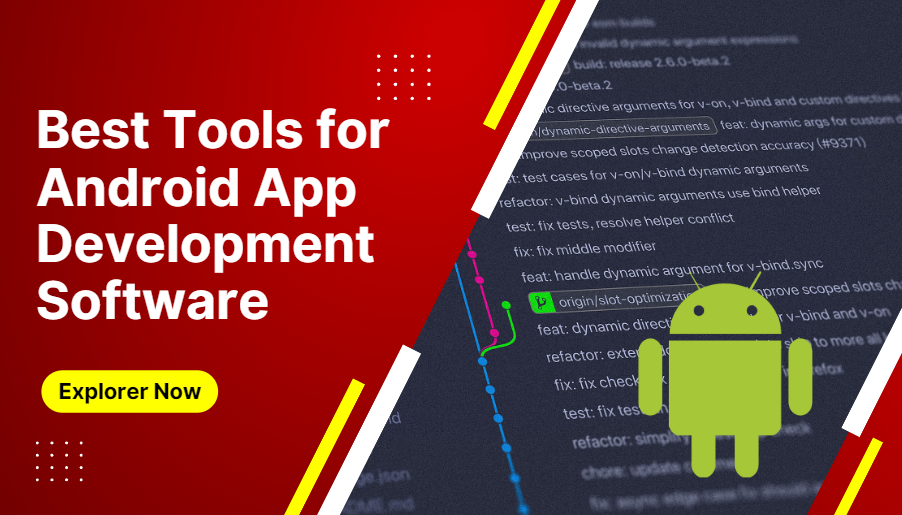
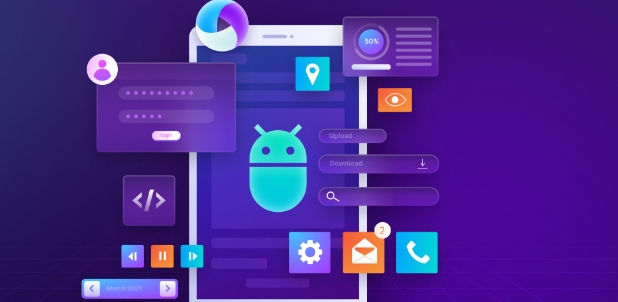
 My Boy
6.16 MB
Tools
My Boy
6.16 MB
Tools
 Apk Magi.Com
10 MB
Tools
Apk Magi.Com
10 MB
Tools
 Easy Flashing FRP Bypass 8.0
28.5 MB
Tools
Easy Flashing FRP Bypass 8.0
28.5 MB
Tools
 Must-Have Beauty Camera Tools Collection
Updated:2025-07-29
Must-Have Beauty Camera Tools Collection
Updated:2025-07-29
 A Complete Guide to Cryptocurrency Trading Platforms
Updated:2025-07-29
A Complete Guide to Cryptocurrency Trading Platforms
Updated:2025-07-29
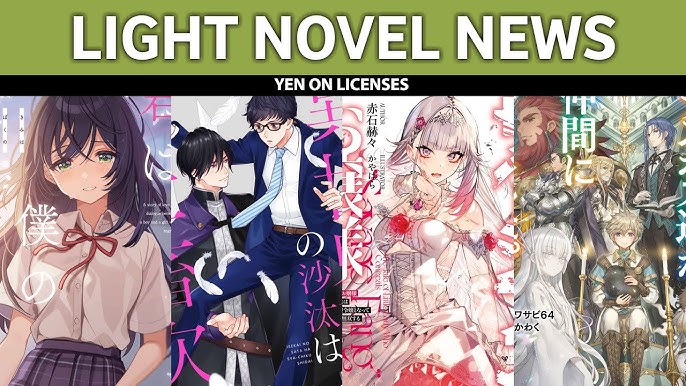 Light Novel
Updated:2025-04-24
Light Novel
Updated:2025-04-24
 Movie
Updated:2025-04-24
Movie
Updated:2025-04-24