Official app developed by Team Win for TWRP. Use the app to alert you when new TWRP versions are released for your device. When a new version is available, download it using the app and install it (root users only) without rebooting to recovery.The TWRP App does not require root to perform version checking, however, additional features are available such as image flashing if you grant root permissions.Currently the app is only able to flash images from internal storage. We will add the ability to use additional storage locations very soon!We will be developing additional features in the near future, so check back often!
Install TWRP: TWRP or the Teamwin Recovery Project is the touch-based recovery. Unlike the standard touchless recoveries, the TWRP is a touch supported recovery. You don’t have to navigate through the recovery options by pressing volume keys and lock keys. You can normally use the touch for navigating through the options. The app installs the TWRP recovery on your smartphone within a few minutes. It immediately fetches the device details and the supported recovery image file for flashing. After that, if you provide root permissions, then it proceeds to install the recovery image on your smartphone.
Open Source: TWRP is an open-source project started by a few developers back in the early days of Android OS. As the project is open-source, there are hundreds of developers adding the new line of code to the project. Continuous development ensures the bug-free nature of the app. That’s why you won’t face any issues while using the TWRP APK latest version on your smartphone. Also, the app is available free of cost to the users via APK mode or also via the Google Play Store.
Wipe Cache: Wiping the cache and Dalvik cache is possible through the TWRP app APK for Android. You can easily access the basic features of the recovery on the native Android app. Usually, wiping the cache and Dalvik cache of the device requires you to access the stock recovery. But with the TWRP app for Android, you’ll get the options directly from the app itself. There is no issue in wiping the cache storage of the device, which resets the device to factory settings.
No Root Support: Most of the time, the apps require root support. Without root support, the app won’t work properly. But that’s not the case with TWRP APK download no root works without the root access. Although the non-root features are very less compared to the root version, it still works flawlessly. You will get access to the basic features like checking the compatibility, downloading the recovery image, and wiping the cache. In short, non-root users can download the app and check out all of the features before rooting their smartphone.
100% Free & Safe: The root apps are not safe. Most of the time, the root apps fiddle with the system configuration, and you may face the soft brick or hard brick of your device. But that’s not the case with the TWRP app for Android. The app is very safe as it doesn’t ask for root access right after you install it. It does work flawlessly on the non-root devices. It always works on the supported devices. If you have a non-root device that is not compatible with TWRP, then the app will not work on your device. In such cases, the chance of bricking the device becomes zero. In short, the app is 100% safe to use on almost all of the Android smartphones.
Install: This allows you to flash zips. When you use this option, the app will reboot the recovery, flash the zip and then reboot back to Android.
Backup: There are two types of backups in this app. Classic backups reboot to the recovery and complete the backup as normal before rebooting to Android. Live Backup (paid feature) backs up your phone while you are still using it. This is a very unique feature that saves on downtime and increases the amount of time you spend on Android.
Restore: Restores work like classic backups to where the app will reboot into the recovery and complete the restore before rebooting into Android.
Partitions: The app scans the available partitions and gives you a list. You can then backup an image of the partition in case there are issues in the future. This is useful for backing up your EFS partition as well as boot and recovery.
First of all: you have to choose the partitions which should be added to a backup but there is an important thing to know regarding the /data/media storage (FAQ: What is a data/media device?).
When you have a device with a /data/media storage as internal storage TWRP behaves different then you might thought. Please read the mentioned link above to understand what /data/media is and if your device is affected or not.
Creating a backup of the user data partition will NOT include /data/media (your internal storage)! That means if you save photos or data on the internal storage (e.g. some apps will save data there as well) those will be NOT included in a TWRP backup! There are many people thinking that this is the case but due to a decision taken by the dev team this is the current way of how it works.
To be absolutely clear when you do something like this:
Creating a full backup in TWRP (including /data partition)
Factory resetting your phone
Restoring your previously taken full backup
Result: all your saved data will be there but your data on the internal storage gets LOST!
So keep that in mind when you backup and restore!
You may want to backup the internal storage as well but this is not possible in the TWRP GUI. You have to do it manually (e.g. with “tar” when your internal storage is mounted in TWRP).
TWRP is open source software. So you’re free to add a backup option for the internal storage and push your request to our gerrit for reviewing.
TWRP encryption is supported in 2 phases. The first item is keeping up with the newest support from AOSP, which can require lot of changes and integration with the new AOSP release. This can take time especially if we have to wait for reference devices to test with. The second item is custom blob support and integration with device OEM firmware.
Even if your device supports AOSP encryption and decryption, it usually requires custom blob support. The process of figuring this out may take time and may never be done. Some vendors such as Samsung use their own encryption techniques. Without heavy deconstruction/decompiling of custom library blobs, and successful ports by an active maintainer, this may never be done. Encryption support is a nice to have in TWRP, and not a must have support option. We feel that the ability to backup system and install custom firmware can outweigh having no TWRP support at all.
For the vast majority of devices, you don’t actually remove TWRP to get back to the stock recovery. Installing a different recovery is your only real option. Simply install whatever recovery that you want and that will overwrite or replace TWRP. Usually you can follow the instructions on our website for installing TWRP manually, only use the file for whatever recovery you are choosing to install instead of the TWRP file.
Note, we don’t keep or maintain a database of stock recoveries. If you are trying to reinstall the stock recovery, you will have to find a copy of the stock recovery on your own.
The default backup options in TWRP are system, data, and boot. For most cases, this is sufficient for backing up a ROM. (Note that in some rare cases, boot isn’t available for backup on certain devices). If your device has the option, backing up android_secure and/or sd-ext may be a good idea. There’s usually no reason to back up cache or recovery (recovery not available for backup on some devices).
On most devices shipping with Android 6.0 or higher, the device maker has enabled dm-verity as a security measure. The device will signature check blocks of data on the system partition during boot at the block level. The usage of dm-verity prevents TWRP from being able to successfully restore a normal system backup. On most of these devices, you will see an option on the backup page for System Image. A system image backup takes up more space than a regular system backup, but the system image backup is a bit-perfect backup that, when restored, will not break dm-verity (assuming that you don’t break dm-verity before making the backup). On a handful of devices, you may also find a Vendor and Vendor Image backup option. The same rules apply with regards to dm-verity. If you need a perfect “go back to completely stock” backup then you should be using System Image (and Vendor Image, when available) instead of just system.
Some devices have “special partitions” like WiMAX, pds, efs, etc. These partitions almost never need to be included in a normal backup. It’s usually a good idea to make a single backup of these partitions and hang on to them just in case. Make use of TWRP’s keyboard feature and name your backup of these special partitions accordingly. It is NOT recommended to restore these special partitions unless you are absolutely certain that you need to restore them. Restoring these partitions unnecessarily may result in a bricked device.
TWRP is an open source, community project. TWRP development is done by roughly 4 people at this point. We also have a large support community with many people who are willing to answer questions and help people with their devices either through our Zulip channel or on forums like xda-developers.Team Win was originally formed to work on porting WiMAX to CM7 for the HTC EVO 4G. After our work on the EVO 4G we wanted to work on a project that would work on more devices than just the EVO 4G and we settled on working on a recovery. Today TWRP is the leading custom recovery for Android phones.
Flutter has emerged as a popular choice for mobile app development in recent years, and its popularity continues to grow in 2024. With over 500,000 apps built on Flutter until now, it’s no surprise that many businesses and developers are turning to Flutter for their app development needs. Flutter’s powerful features, including fast development cycles, customizable UIs, and cross-platform compatibility, make it the perfect choice for businesses and developers alike.
Transform your mobile device into a powerhouse of efficiency with these handpicked essential tools. Whether you need professional-grade photo editing, seamless file organization, smart task management, or real-time weather updates, our curated selection of premium apps delivers unbeatable performance. Streamline your daily routine, automate repetitive tasks, and boost your productivity with intuitive interfaces and powerful features. Designed for both professionals and casual users, these editor-approved applications will revolutionize how you work and play. Don't settle for an ordinary phone - upgrade your digital experience today and unlock your device's full potential!
With the development of mobile hardware and software, many practical tool software have emerged, covering a wide range of aspects and becoming a good helper for everyone in work and life. Today, the editor provides you with a list of useful tool software downloads. These tools are not particularly complex types, and after reading them, everyone can quickly learn how to use them. Proper use can bring great convenience to life and work.
About us | Contact us | Privacy policy| DMCA
Copyright © 2025 Xiaohei All rights reserved.
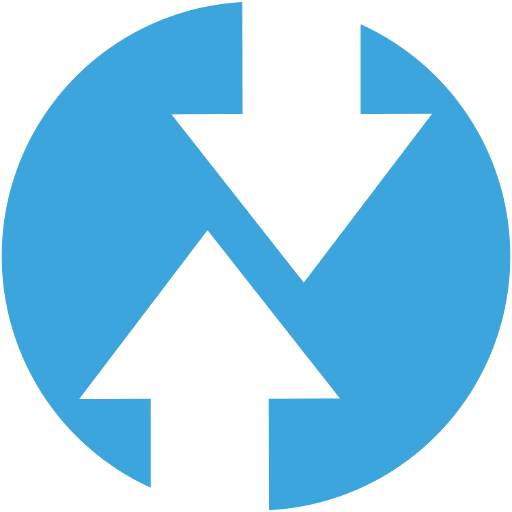
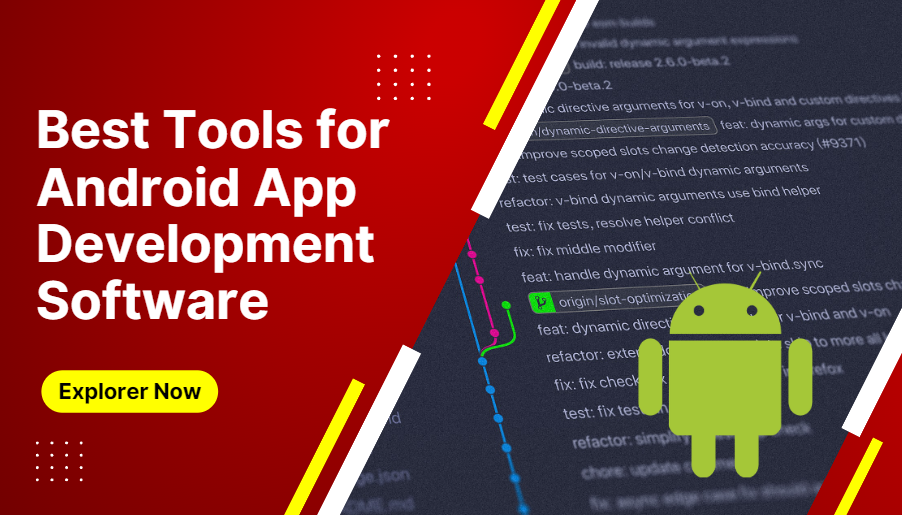
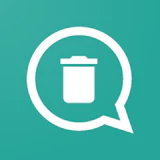 WAMR Premium
18.7 MB
Tools
WAMR Premium
18.7 MB
Tools
 Flowframes APK
3 MB
Media & Video
Flowframes APK
3 MB
Media & Video
 FFH4X Mod
37.8 MB
Tools
FFH4X Mod
37.8 MB
Tools
 Linkvertise Premium
23 MB
Tools
Linkvertise Premium
23 MB
Tools
 Led Art lite
52.87 MB
Tools
Led Art lite
52.87 MB
Tools
 Logi Truco
7 MB
Tools
Logi Truco
7 MB
Tools
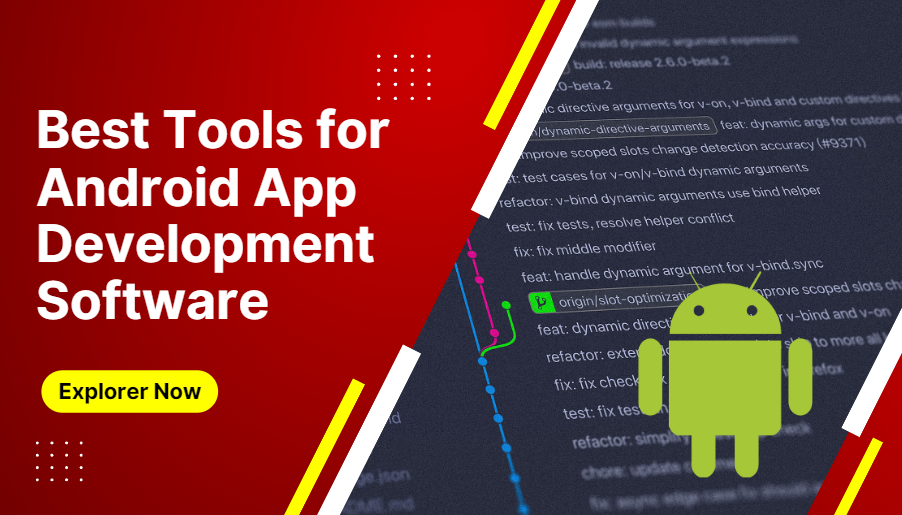
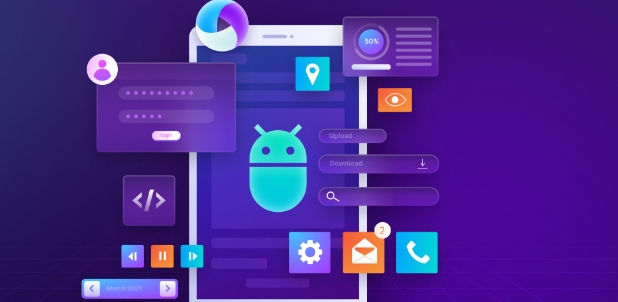
 My Boy
6.16 MB
Tools
My Boy
6.16 MB
Tools
 Apk Magi.Com
10 MB
Tools
Apk Magi.Com
10 MB
Tools
 Easy Flashing FRP Bypass 8.0
28.5 MB
Tools
Easy Flashing FRP Bypass 8.0
28.5 MB
Tools
 Must-Have Beauty Camera Tools Collection
Updated:2025-07-29
Must-Have Beauty Camera Tools Collection
Updated:2025-07-29
 A Complete Guide to Cryptocurrency Trading Platforms
Updated:2025-07-29
A Complete Guide to Cryptocurrency Trading Platforms
Updated:2025-07-29
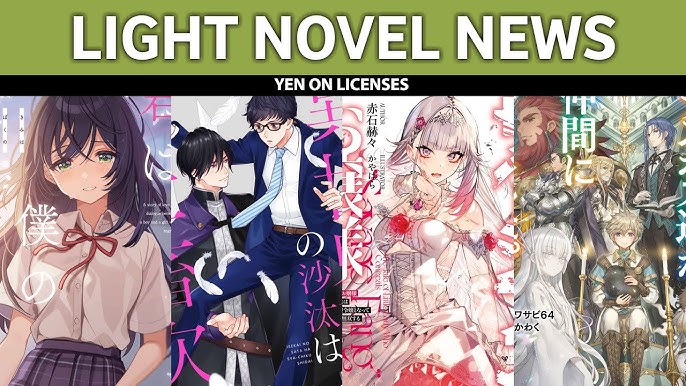 Light Novel
Updated:2025-04-24
Light Novel
Updated:2025-04-24
 Movie
Updated:2025-04-24
Movie
Updated:2025-04-24